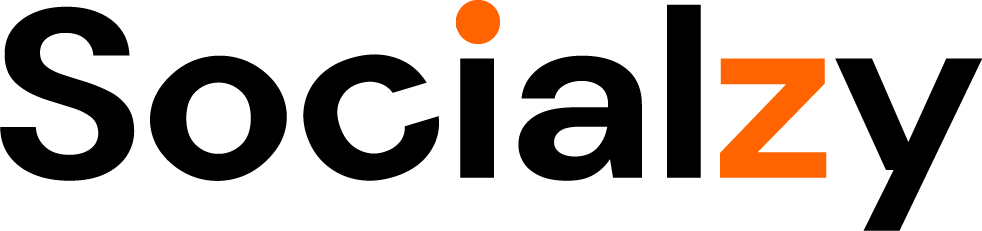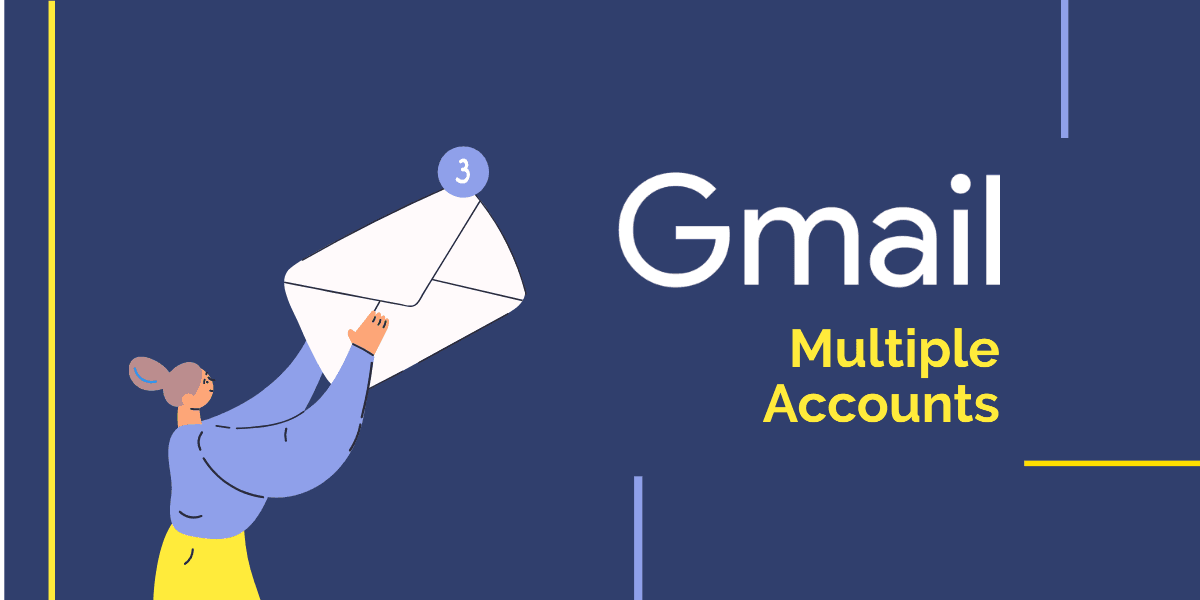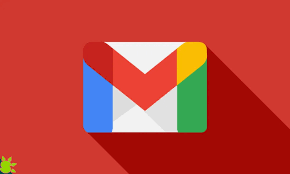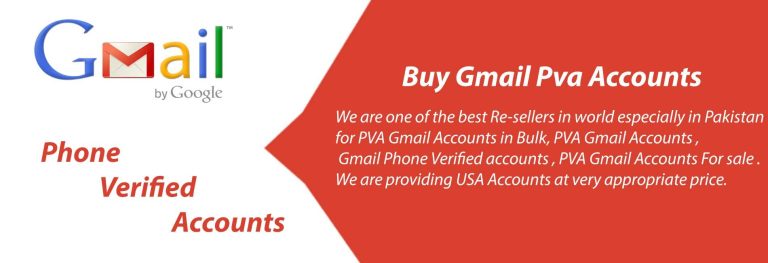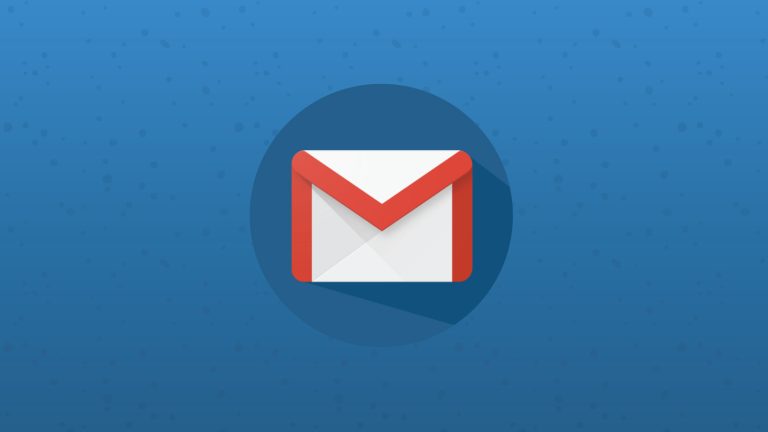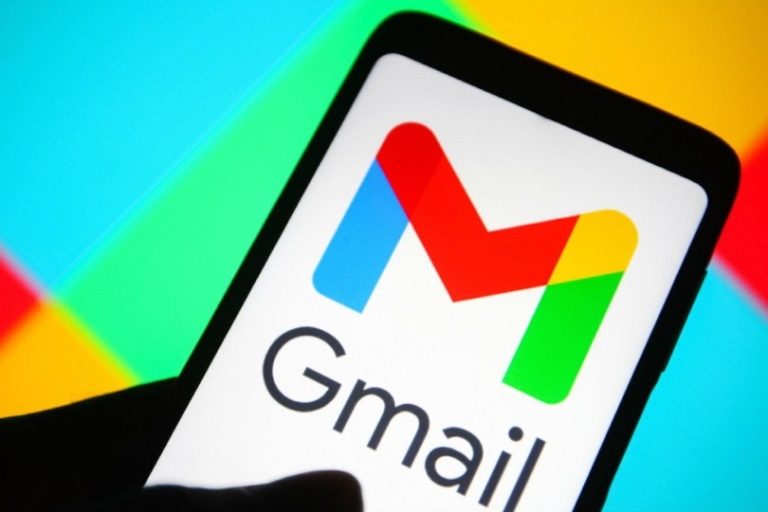How to Use Multiple Gmail Accounts Efficiently
In today’s world, managing multiple Gmail accounts has become a norm. Whether it’s for work, personal, or educational purposes, we all have multiple email addresses to manage. However, managing multiple Gmail accounts can be a daunting task, especially when it comes to switching between accounts and staying organized. In this article, we will discuss some useful tips on how to use multiple Gmail accounts efficiently.
- Use Gmail’s Multiple Account Sign-In Feature
Gmail has a built-in feature that allows users to sign in to multiple accounts simultaneously. This feature makes it easy to switch between accounts without having to sign out and sign back in again. To use this feature, go to the Google sign-in page, and sign in to your primary Gmail account. Once you are signed in, click on your profile picture in the top right corner, and select “Add account.” You can then sign in to your other Gmail accounts and switch between them easily.
- Use Gmail Labels
Labels are a great way to organize your emails in Gmail. You can create labels for different categories, such as work, personal, or education. To create a label, go to your inbox and click on the “Labels” button in the left sidebar. Then, click on “Create new label” and name your label. You can then apply this label to your emails by selecting the email and clicking on the “Label” button.
- Use Gmail Filters
Filters are another powerful tool in Gmail that can help you manage multiple accounts efficiently. You can create filters to automatically categorize incoming emails, apply labels, and even forward emails to specific email addresses. To create a filter, click on the gear icon in the top right corner of your Gmail inbox and select “Settings.” Then, click on the “Filters and Blocked Addresses” tab and click on “Create a new filter.” You can then set the criteria for your filter and choose what action you want to take with the filtered emails.
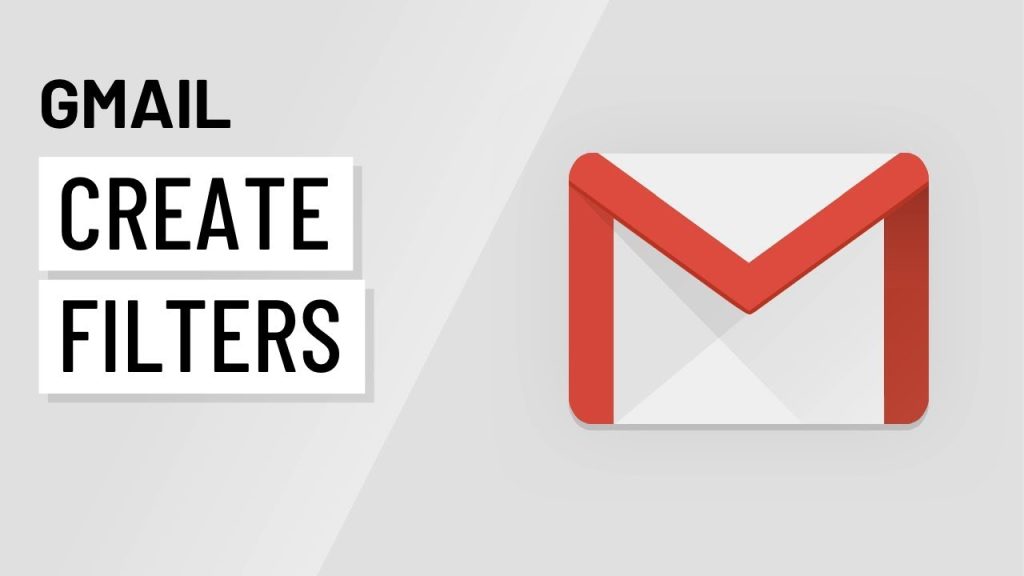
- Use Gmail’s Priority Inbox
Gmail’s Priority Inbox is a feature that automatically categorizes your emails into three sections: important and unread, starred, and everything else. This feature can help you quickly identify important emails and respond to them promptly. To enable Priority Inbox, go to your inbox and click on the gear icon in the top right corner. Select “Settings” and then click on the “Inbox” tab. From there, you can choose to enable Priority Inbox and customize its settings.
- Use Third-Party Email Clients
If you find Gmail’s interface too overwhelming or inefficient, you can use a third-party email client to manage your accounts. Popular email clients include Microsoft Outlook, Apple Mail, and Mozilla Thunderbird. These email clients often have features that can help you manage multiple accounts, such as unified inboxes and customizable layouts.
- Use Gmail’s Offline Mode
If you often find yourself without internet access but still need to access your emails, you can use Gmail’s Offline mode. This feature allows you to access your emails and compose new ones even when you’re offline. To enable Offline mode, go to your Gmail inbox and click on the gear icon in the top right corner. Select “Settings” and then click on the “Offline” tab. From there, you can enable Offline mode and choose how many days of email to synchronize.
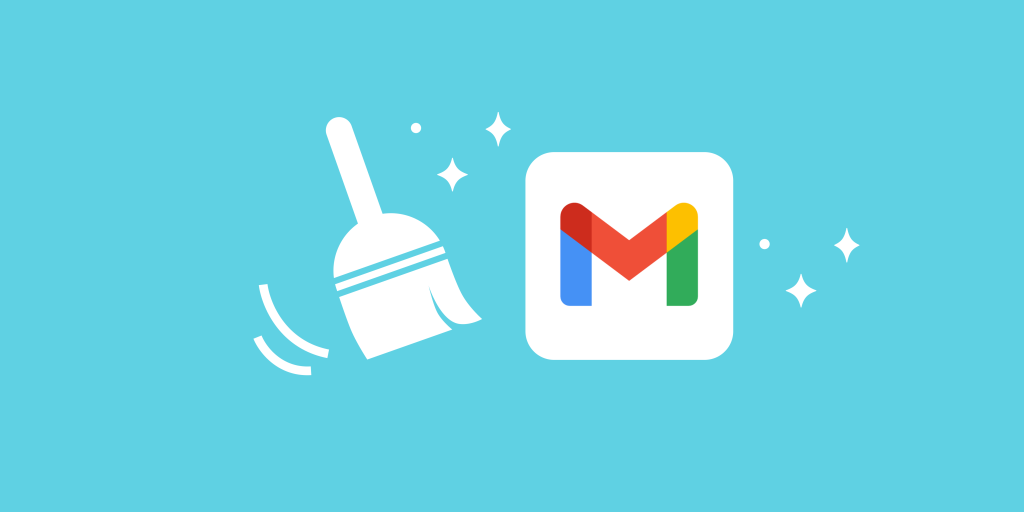
- Use Keyboard Shortcuts
Keyboard shortcuts are a great way to save time and increase productivity when managing multiple Gmail accounts. Gmail has a wide range of keyboard shortcuts that you can use to navigate your inbox, compose emails, and perform other actions. To view a list of Gmail’s keyboard shortcuts, press the “?” key when you’re in your Gmail inbox.
- Use Gmail’s Multiple Inboxes
Gmail’s multiple inboxes feature allows you to view emails from multiple accounts in a single inbox. You can set up different panes for each account, and each pane will display emails based on specific criteria such as labels, filters, or search terms.
To set up multiple inboxes, go to your Gmail account settings, click on the “Advanced” tab, and select “Enable multiple inboxes.” Once you enable this feature, you can customize the panes by going to the “Multiple Inboxes” tab and entering the criteria for each pane.
- Use a Third-Party Email Client
If you have more than two or three Gmail accounts, it may be more efficient to use a third-party email client such as Microsoft Outlook or Mozilla Thunderbird. These clients allow you to manage multiple accounts in a single interface and offer advanced features such as offline access and calendar integration.
- Use Third-Party Tools
There are several third-party tools available that can help you manage multiple Gmail accounts more efficiently. For example, tools like Hootsuite and Buffer allow you to manage multiple social media accounts from a single dashboard.